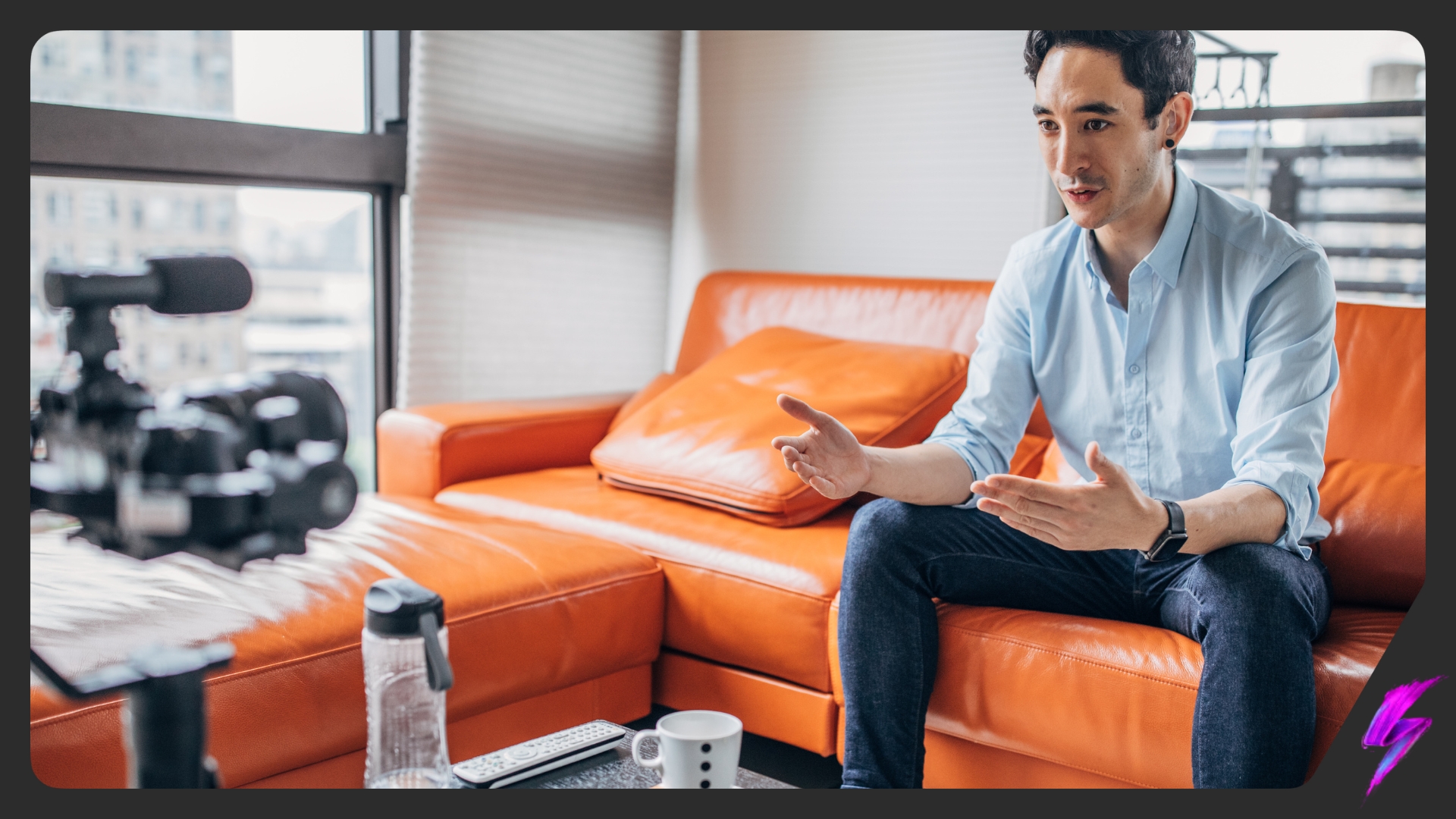How to use Facebook Business Manager
Jul 09, 2021
Social Media Marketing News
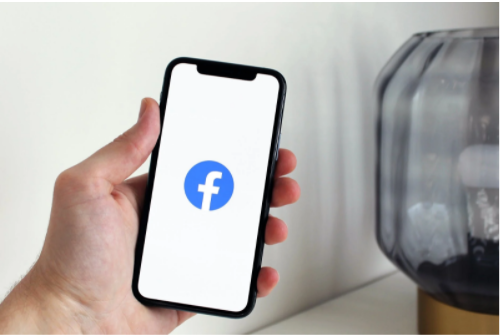
Although Facebook has been around for years, it is still a vital social media platform brands use for marketing. With more than 2.8 billion people using the platform every month, it gives brands the opportunity to reach an incredibly wide audience.
Facebook users use the platform to connect with each other and businesses—as many as two-thirds of Facebook users visit a local business Facebook Page at least once a week. So, it’s safe to say Facebook marketing is still as important as it was five years ago.
Thanks to Facebook’s own Facebook Business Manager, keeping your Facebook-specific business assets centralised, safe and organised is easier than ever before.
What is Facebook Business Manager?

Image sourced from Sprout Social
Facebook Business Manager is a tool that allows businesses to manage multiple Facebook Pages, business assets and ad accounts in addition to Instagram accounts and product catalogs. It is a place where you can manage all of your Facebook marketing and Facebook advertising activities.
Through Facebook Business Manager, you are able to grant full or partial access to team members based on their role, meaning you can easily delegate tasks securely between different employees.
For brands, this means you can allow employees to manage your Facebook Page without having ownership over the Page and assets.
For agencies, you can link multiple client Facebook Pages to your Facebook Business Manager account without linking employees’ personal Facebook accounts as admins.
Who should use Facebook Business Manager?
Creating a Facebook Business Manager account should be a priority for most businesses. While it’s not necessarily essential for small home businesses and those who manage their own social media accounts, it is necessary for any business that has more than one person running its social media.
You should create a Facebook Business Manager account if:
- You have a team of people managing a business’ marketing efforts or social media presence.
- You work with vendors who help you run and manage your ads or Facebook Page, but still want control over your assets.
- You are an agency that manages multiple Facebook or Instagram Pages or ad accounts for clients.
- You want to control who can access and manage your Facebook Page, but don’t want to have over Page ownership.
Setting up Facebook Business Manager
Step One: Create a Facebook Business Manager account
The first step to creating a Facebook Business Manager account is, obviously, to create a Facebook Business Manager account. To do so, you will need to use a personal Facebook profile to confirm your identity.
Visit business.Facebook.com and click the “Create Account” button.
Follow the steps to create an account by entering your business’ name, your name and business email address you want to use to manage your Facebook Business Manager account.
Enter your business details including address, phone number and website. You will need to specify here whether you’ll be using Facebook Business Manager to promote your own business or be providing services to other businesses.
Confirm your business email by checking your email inbox.
Step Two: Add your Facebook business Pages
In this step, you can add an existing Facebook business Page or create a brand new one. If you are managing Facebook Pages for clients, you can request access to the Page here.
From the Business Manager dashboard, click “Add Page” and then whether you want to add a Page, request access or create a new Page.


Type in the name of your business Facebook Page—this should autocomplete for you. Click on the correct page and click “Add Page”. If you have administrator access, you should have your request approved automatically.
Repeat these steps if you have more than one Facebook Page associated with your business.
Step Three: Add your Facebook ad accounts
Once you’ve added an ad account to Facebook Business Manager you can’t remove it, so make sure you only add accounts you own. To access a client account, once again click “Request Access”.

To add an existing Facebook ad account, click “Add Ad Account” on the Facebook Business Manager dashboard. Click “Add Ad Account” again and enter the ad account ID.
If you don’t have an existing ad account, you can create one here. After clicking “Add Ad Account” on the dashboard, click “Create Ad Account”. Then, enter your account details and indicate you are using the ad account for your own business.
Step Four: Add employees to help you manage Facebook assets
Continually monitoring your Facebook marketing can be a hefty job, so it’s good to have others to help you. By adding team members, you can have a whole group of people working on your Facebook business Page and ad campaigns.
To create a team, click “Add People” on the Facebook Business Manager dashboard. In the pop-up, add the business email addresses of those you want to add to your team. Here you can decide the general level of access these members have.

After this, click “Pages” on the left side of the screen. Click the Pages you want to give team members access to and customise the type of access they have using the toggle switches. You can decide whether they can publish content, moderate messages and comments, create ads, view page performance, manage jobs and more.
Do the same for Ad Accounts and click “Invite”.
Repeat these steps to add more team members. Everyone invited will receive an email confirmation, so make sure they have been informed beforehand.
Step Five: Connect your business partners or ad agency
From your Business Manager dashboard, click “Business Settings” and then “Partners”.
Click “Add” and enter the existing Business Manager ID. This should be provided to you by whoever you are working with.
The business added can manage permissions for the individuals on their own teams from their own Facebook Business Manager account.
Step Six: Connect your Instagram account
Facebook Business Manager also helps you manage your Instagram account.
On the Facebook Business Manager dashboard, click “Business Settings”. In the left column, click “Instagram Accounts” and then click “Add”.
Log in to Instagram through the pop-up.
Step Seven: Set up Facebook Pixels
Facebook Pixels is a code Facebook generates for you. Placing this code on your website gives you access to information that will allow you to easily tack conversions, optimise Facebook ads, build targeted audience for your ads and remarket to leads.
In your Facebook Business Manager dashboard, click “Business Settings”. Expand “Data Sources”, click “Pixels” and then “Add”.
Enter a name for your Pixel and your website so Facebook can provide advice on how to set up your Pixel.
![]()
Click “Set up the Pixel Now” and follow the instructions on how to implement the Pixel on your website.
You can create up to 10 Pixels with your Business Manger.
Step Eight: Increase account security
Facebook Business Manager offers extra security for your business assets. From the dashboard, visit the “Security Center”.
Set up two-factor authentication and set the requirement for everyone.

Step Nine: Place your first ad
From your Facebook Business Manager dashboard, click “Business Manager”.
Under “Advertise”, click “Ads Manager”, then click the “Create” button.
Choose your campaign objective, target your audience, budget and schedule, and choose your specific ad types and placements.
Step Ten: Create a business asset group
Business asset groups help you keep track of your Pages, ad accounts and team members.
From your Facebook Business Manager dashboard, click “Business Settings”. Under “Accounts”, click “Business Assets Group” and click “Create Business Assets Group”.

Choose whether you want to organise your assets based on brand, region, agency or other.
Name your business asset group and choose which assets you want to add to the group. You can add pages, ad accounts, pixels, and Instagram accounts, as well as offline events, catalogs, apps, and custom conversions.
Finally, decide who has access to the asset group. You can control access to the assets from one screen.
The Benefits of Facebook Business Manager
Now we’ve discussed what Facebook Business Manager is and what it can offer, you should consider these key benefits of the tool.
It keeps personal and business Pages separate
Using Facebook Business Manager means you are able to separate your personal profile from your business page. Having these separate removes the risk of privacy concerns or accidentally posting content meant for your Facebook Personal Profile to your Business Facebook Page.
You can manage multiple Facebook Ad accounts and Pages in one location
Facebook Business Manager allows you to keep track of your ad and post performance all in one place. This means your analytics and content are organised in a central location.
You can safely share access to multiple people
Facebook Business Manager authorises businesses and agencies to give access to vendors, partners and employees without handing over ownership of Facebook business assets.
You can control the level of access
With Facebook Business Manager, you can easily control the level of access a user has based on their role. This means delegating tasks is simplified and you can easily oversee what your employees are doing without risking the security of the Page.
You can easily revoke access
If an employee has left your business, you can easily revoke their access to Facebook Business Manager. This is because personal Facebook profiles aren’t linked to Facebook Business Pages.
You can easily create custom audiences
One of the key benefits of Facebook Business Manager is that you can build custom audiences for different ad campaigns. This feature is useful for agencies that have to run ads for multiple clients, as well as businesses that are targeting different types of audiences.
Our Influencer marketing agency and Social agency are located worldwide, with our agency network based in the USA, UK, UAE and China.
If you want to receive our industry insights, visit our Influencer Marketing & Social Media blog.
@ Socially Powerful
[cta]
Popular Blogs
Most Popular Instagram Hashtags | Tiktok Hashtags | Instagram Monetization | Facebook Banner Size | Snapchat Influencers | Most Subscribed Youtubers | Best Time to Post on Youtube | UK Twitch Streamers | Female Twitch Streamers | Popular Tiktok Songs | Male Tiktok Influencers | Lgbtq Tiktok Influencers | The Rise and Fall of Clubhouse | Influencer Marketing on Clubhouse | LiketoKnowit | Pretty Little Thing Instagram| Top Social Marketing Agencies
Social And Influencer Marketing News + Insights
Get in touch
We'll show you how to start powerful conversation, drive social engagement, build your brand, hit sales targets or meet other goals you have, wherever you are in the world.
Work with us