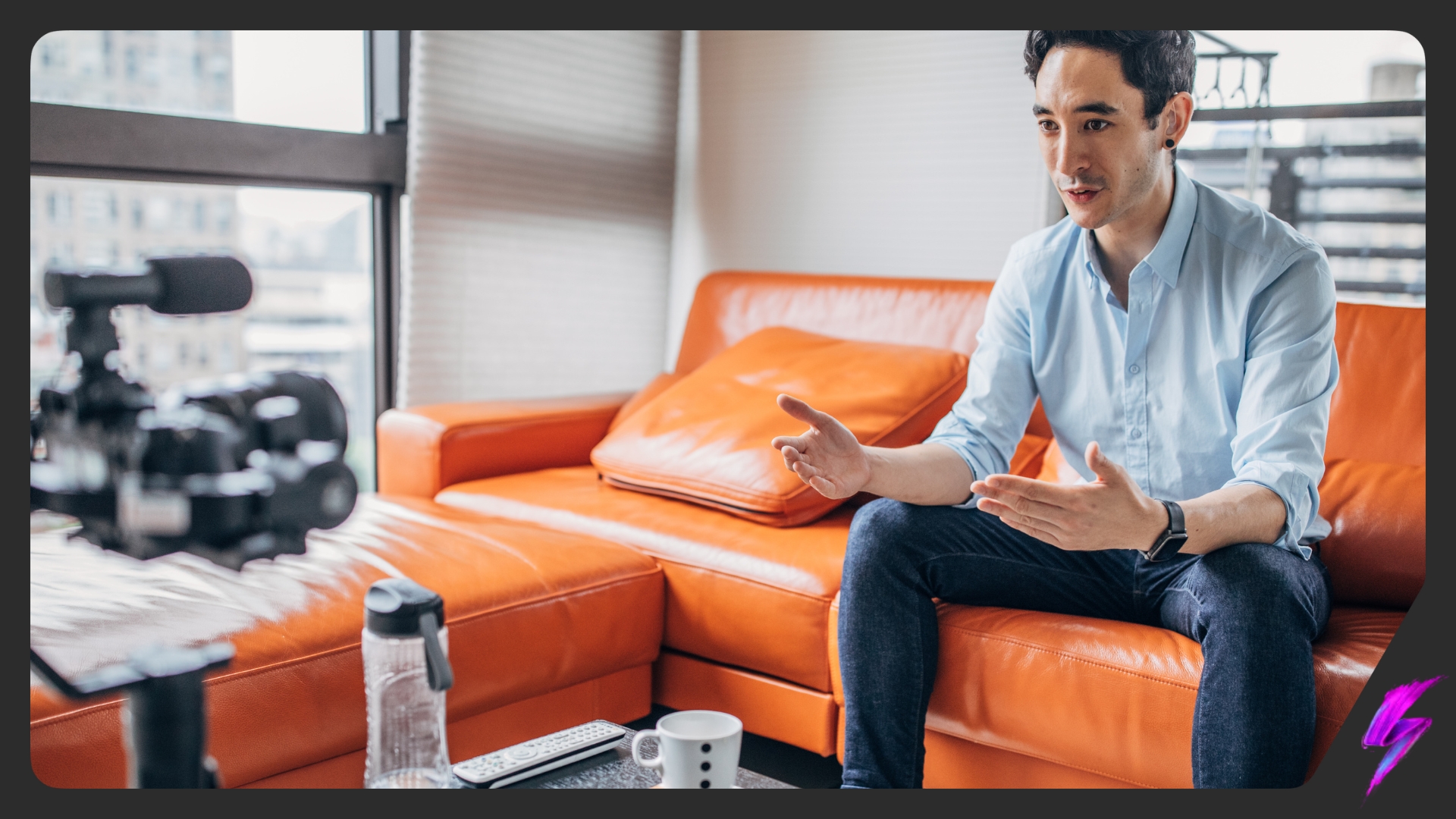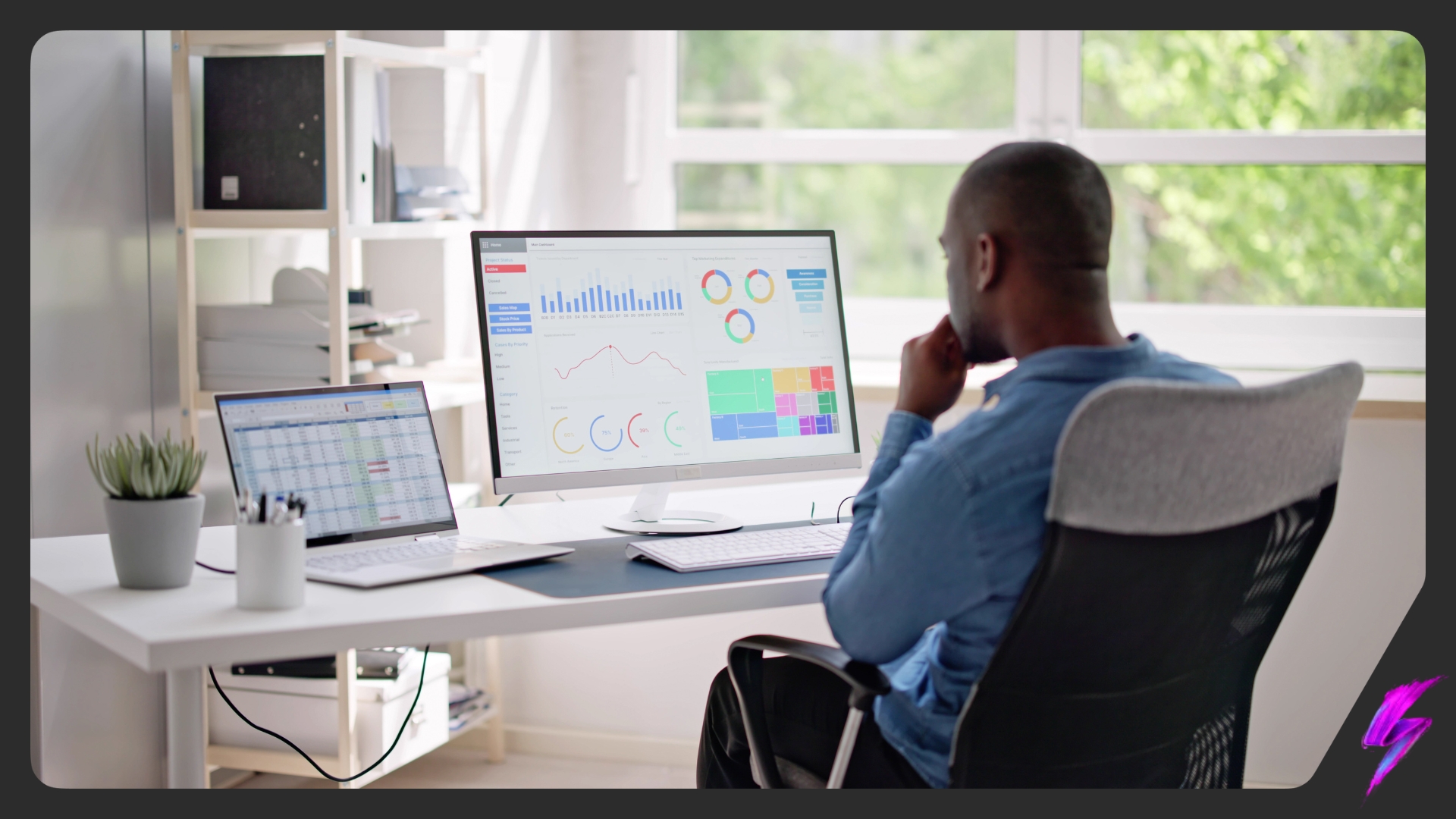How To Hide Likes and Disable Comments On Social Media
Jan 09, 2023
Social Media Platforms
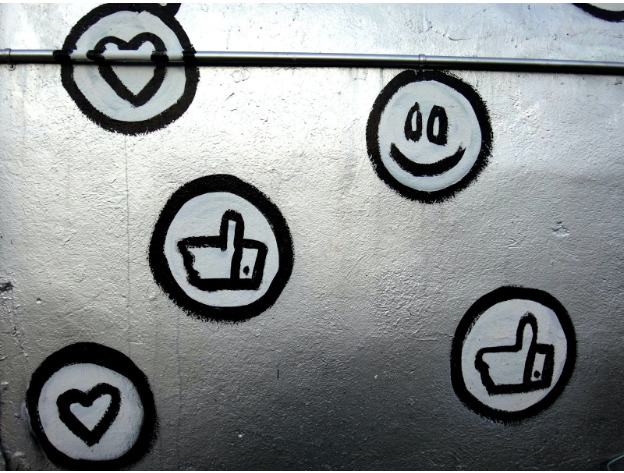
Various social media platforms have introduced new ways to protect users from hate, and reduce pressure to receive likes.
Despite the many wonders of the internet, it can also be a very unfriendly place. Unless you are an influencer with a mega-following, or a tiny account who rarely posts anything, the “harmless” like count just might be doing a number on your mental health.
Research shows that many of us tend to equate our self-worth with our online success; which is measured by likes, comments, shares etc. A Statista survey shows that of 517 girls between the ages of 10-17, 78% of them stated that they had tried to change or hide a part of their body they didn’t like before posting a photo on social media. In another survey, 43% of respondents said that they will typically delete a social media post if they receive “too few” likes and feel bad about themselves if they receive no likes or comments at all.
So how do we tackle this?
Social media platforms like Instagram have rolled out features that allow users to hide from others the number of likes and comments their posts get. While enabling this feature is entirely optional, it is certainly beneficial to know how to do it.
In this blog, we will offer a step-by-step rundown on how to hide likes and disable comments on social media; looking specifically at Instagram, Facebook, and TikTok.
How to hide likes
In recent years, more and more people have come to make a living off of social media. It’s not unusual for these people to worry about hidden likes affecting their reputation online and therefore their job opportunities.
But, does hiding likes really affect performance?
In Instagram’s case, no.
The app will continue to track likes and use them as a ranking signal for the algorithm, whether you have chosen to hide them or not.
Having said this, the only time hiding likes can become an issue is when brands are looking to come into contact with you for the first time by using the amount of likes you receive as social proof. However, we personally think that a profile indicative of quality content, a constant aesthetic and meaningful interactions with followers is worth a lot more than just likes on a post; and brands should think this way too.
On Instagram
With Instagram, you have two options: hide the number of likes on other peoples’ posts or hide the number of likes on your own. You can even do both.
Hiding likes on other peoples’ posts
Step 1:
Go to your profile and hit the three horizontal lines in the top right corner. From the pop up, select Settings.

Step 2:
From the Settings menu, click Privacy.

Step 3:
From the Privacy menu, select Posts.

Step 4:
At the top of the Posts menu, you should see a toggle labeled ‘Hide Likes and View Counts’. Switch this to the ON position (you’ll know it’s on once it turns blue) and you’re all set.

How to hide likes on your own Instagram posts
There are two ways to do this.
You either have the option to hide the like count before your post goes live or you can turn them off after you’ve already posted.
Before posting:
Create a post as you normally would. When you reach the screen that allows you to add a caption and tag people, you’ll want to select Advanced Settings all the way at the bottom.

From here, slide the Hide Likes and View Counts toggle to the ON position (again, this will turn blue when it’s been turned on) and you’re all set.

After posting:
Select your desired post and click on the three dots in the top right corner. From the menu that pops up, select Hide Like Count and voila!

On Facebook
Step 1:
Open your Facebook mobile app and click on the three horizontal lines in the bottom right corner that indicate the Menu.

Step 2:
Click on the Settings cog in the top right corner.

Step 3:
Click Reaction Preferences.

Step 4:
Toggle each switch to the ON position (they will turn blue when they’ve been turned on).

How to disable comments
The comment section of a lot of social media platforms is notorious for insults, spam and general negativity. Knowing how to disable comments is a beneficial way of protecting yourself from becoming too engrossed in others’ irrelevant opinions.
Let’s take a look at how to disable comments on the two aforementioned platforms.
On Instagram
Just like hiding your like count, you can disable comments both before and after posting. If you already know you want the comment section of your post to be disabled, then do the following:
- Create a new post as you usually would.
- When you reach the page that allows you to add a caption and tag people, scroll down to the very bottom and click on Advanced Settings.
- Slide the Turn of Commenting toggle to the ON position.
- Go back to the editing screen, click Share and voila!
If you find yourself wanting to disable the comments section after posting, do the following:
- Go to your profile and select the post for which you wish to disable comments.
- Click on the three dots in the top right corner and select Turn off Commenting from the pop-up menu.
On Facebook
Controlling the comments section of a post can be done on both a business account and personal account level.
To disable comments on a post via the mobile app, do the following:
-
- Go to the post for which you wish to disable comments.
- Tap the three dots in the top right corner of the post.
- From the pop-up menu, select ‘who can comment on your post?’.
- From here you can select one of the three options; Public, Friends, Profiles and Pages you mention.
FAQ’s
How do you hide your likes on posts?
Instagram: Create a post as you normally would → when you reach the screen that allows you to add a caption and tag people, scroll to the bottom and select Advanced Settings → from here, slide the Hide Likes and View Counts toggle to ON (this will turn blue when turned on) and voila!
Facebook: Open up the app and select the three horizontal lines in the bottom right corner → from here, click on the cog in the top right corner → select Reaction Preferences and switch both toggles to ON.
How do I disable comments?
Instagram: Go through the motions of creating a post as you normally would → scroll to the bottom of the screen that lets you add a caption and select Advanced Settings → here, switch the Turn of Commenting toggle to the ON position (it will turn blue).
Facebook: Go to the post for which you wish to turn disable comments → click on the three dots in the top right corner of the post → from the pop-up menu, select ‘Who can comment on your post?’ and select one of the three options.
Our Influencer marketing agency and Social agency are located worldwide, with our agency network based in the USA, UK, UAE and China.
If you want to receive our industry insights, visit our Influencer Marketing & Social Media blog.
@ Socially Powerful
[cta]
Popular Blogs
Most Popular Instagram Hashtags | Tiktok Hashtags | Instagram Monetization | Facebook Banner Size | Snapchat Influencers | Most Subscribed Youtubers | Best Time to Post on Youtube | UK Twitch Streamers | Female Twitch Streamers | Popular Tiktok Songs | Male Tiktok Influencers | Lgbtq Tiktok Influencers | The Rise and Fall of Clubhouse | Influencer Marketing on Clubhouse | LiketoKnowit | Pretty Little Thing Instagram| Top Social Marketing Agencies
Social And Influencer Marketing News + Insights
Get in touch
We'll show you how to start powerful conversation, drive social engagement, build your brand, hit sales targets or meet other goals you have, wherever you are in the world.
Work with us